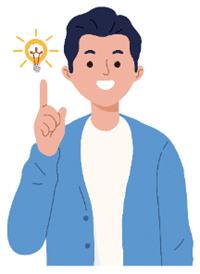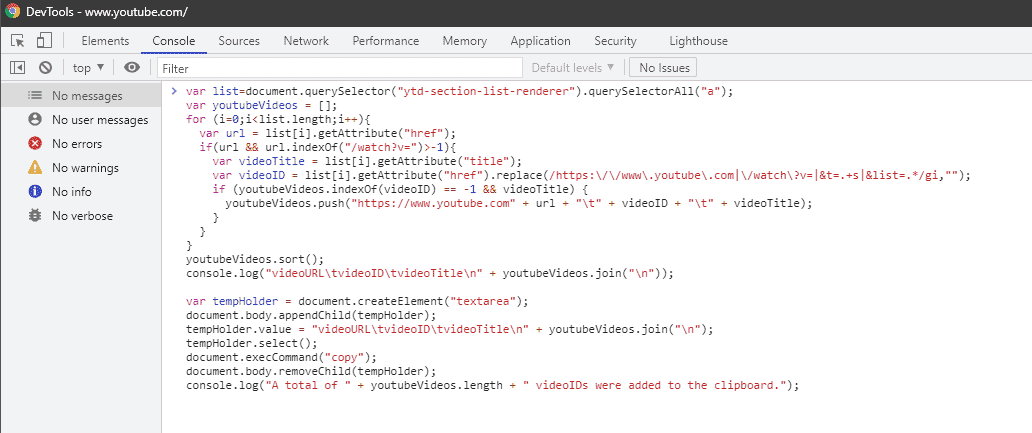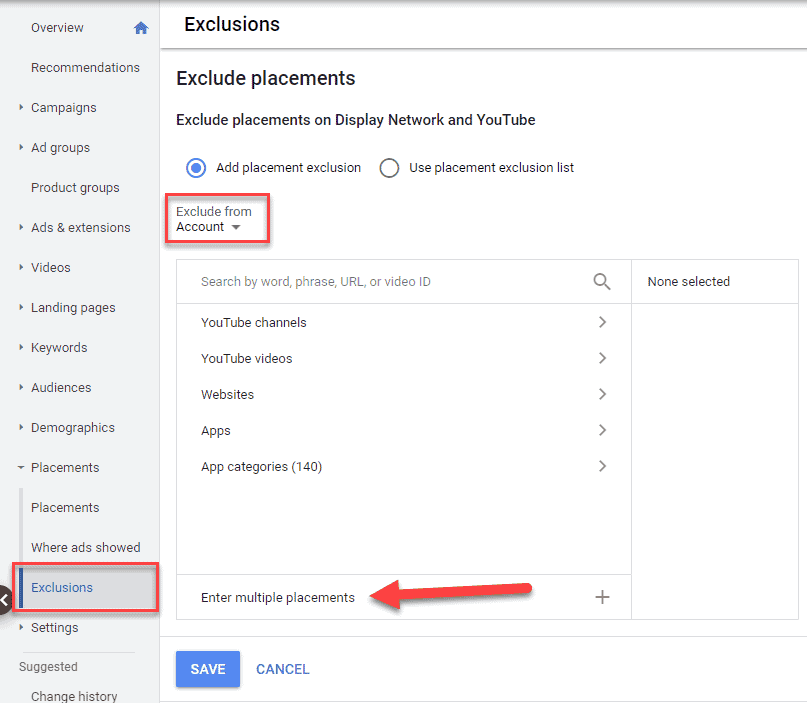I don’t know about you, but I have a love-hate relationship when it comes to YouTube and Google Ads.
I love how there is so much useful content at your fingertips. If you’re looking for how-tos, reviews, music, news, entertainment videos and more, YouTube has you covered. But, with the staggering amount of great content also comes a serious amount of garbage, that you need to navigate your way through. Despite the high signal-to-noise ratio, YouTube is more popular than ever.
According to YouTube’s press blog, “YouTube has over 2 billion monthly logged-in users and every day, people watch over a billion hours of video and generate billions of views”. YouTube’s stats are incredible when you think about it.
It almost seems as though everyone watches something on YouTube!
From an advertiser’s perspective, there are a massive number of opportunities to show your ads, but there are also two big problems with the platform.
The first problem involves generating the right message and creating the ideal ad, which will capture the viewer’s attention, effectively interrupting them from what they wanted to do – watch a YouTube video.
The second problem is showing your ads to the right people on YouTube.
In this blog post, I’m going to help you get closer to solving the second problem.
Finding and targeting the right people on YouTube
One of the best ways to find the right people on YouTube is to use YouTube itself. That’s right, YouTube has a powerful search engine for finding videos that are on YouTube. The only problem is that they don’t make it easy for you to then extract all those videos so that you can then target them within Google Ads.
But don’t worry, I’m going to show you a little trick for doing exactly that, so that you can easily add them to your ad groups for targeting within Google Ads. This might get a little technical, so please bear with me. I promise that it’ll be fairly easy to do.
Let’s start by opening up an incognito browser window and visiting YouTube so that you can perform a few clean searches.
Then think about your potential customers, and what they might be watching on YouTube.
For example, let’s say you’re selling network monitoring software. From within that incognito browser on YouTube, perform a search for “network monitoring software”. You’ll then see what looks like an infinite number of videos related to that specific search. You just keep on scrolling down the page and YouTube continues to return results.
Once you’ve scrolled all the way down or have an adequate number of videos that you would like to target, copy the following JavaScript code to your clipboard. You’ll need to use it in a second:
Now, go back to that incognito browser window that has those YouTube search results. Right-click on some blank spot on the page and choose “Inspect” or use the following keyboard combination: Ctrl+Shift+I.
Once you do so, your browser will open up the DevTools window and once that’s visible switch over to the Console tab.
Now paste that JavaScript code into the blank part of the Console and press enter.
The JavaScript did a loop through the YouTube search results and extracted all the YouTube video URLs, video IDs and video titles and displayed some of them within the DevTools Console window. All of which were placed in your clipboard.
Now you can simply paste the data into an Excel spreadsheet. You can then use the video titles to find and remove anything that looks off-target. Then extract the IDs that you want to target by adding them into your ad group.
Some important things to keep in mind
Just because you specifically targeted some YouTube videos, it doesn’t mean that those videos will always show your ads. It’s possible that the videos that you picked might not see many views. Or maybe when those videos do have views, other advertisers have outbid you. In the end, you’ll need to experiment.
I would also recommend that you create individual ad groups for each search that you perform. Going back to the example that I previously gave, you could have the following ad groups and build from there. I use the following naming scheme, so that I can quickly identify the type of targeting of that specific ad group:
- youtube – network monitoring software
- youtube – bandwidth monitoring software
- youtube – snmp monitoring software
- youtube – competitor A
- youtube – competitor B
- youtube – competitor C
Yes, that’s right, your competitors have videos on YouTube, or your competitor’s products are being discussed on YouTube. Why not take the opportunity to display your ad while your competitor’s product is being reviewed or discussed?
Don’t just use this technique on your Display Network campaigns. You can also use this on your Video campaigns. Even though Video campaigns can target videos by keywords, those keywords are not as targeted as you might think. Those keywords in Video campaigns act more like suggestions to Google, rather than what you see in the search results on YouTube.
Also, when using this technique, don’t mix your targeting. Meaning, don’t specifically target videos on YouTube and then also add in keywords or some other type of targeting into that same ad group. By specifically targeting those YouTube video IDs, your ads will only show on those videos.
In case these instructions were too difficult to follow, or you’re squeamish when it comes to JavaScript, here’s a short video that demonstrates the entire process.
If you want to avoid going anywhere near code whatsoever, you can use a browser extension such as Free Backlink Checker by LRT to extract all links on the page. While this will extract the URLs to the videos, you’ll need to do more editing of the results since this tool grabs all links on a given page, not just the specific search results.
What about excluding junk from YouTube?
If you’ve ever run a Google Ads Display Network campaign and then checked to see where your ads were being displayed, you may have noticed a surprising number of YouTube channels mixed in among all the websites. What’s even more alarming is the sheer number of off-target YouTube junk channels showing your ads. Many of those are YouTube kids channels, and I doubt you wanted to show your ads to children.
In an ideal world, Google would provide an easy way to block all those off-target kids YouTube channels, but Google being Google make you do all the hard work yourself. Luckily, there are people in the PPC community that went ahead and created a large list of all those kids channels so that you can easily exclude them at the account level.
To exclude all those kids channels do the following:
Step 1: Grab the list of kid channel URLs from this online Google sheet. Please note that there are over 1,500 YouTube channels in that spreadsheet and I have not checked that each and every one of them is indeed a kids channel, so proceed at your own risk.
Step 2: Visit your Google Ads account and Placements – > Exclusions.
Step 3: Click on the Edit button.
Step 4: Choose “Add placement exclusion” and select “Account” from the “Exclude from” drop-down.
Step 5: Click on the “Enter multiple placements” and then paste in all those YouTube channels.
Step 6: Click on Add placements and then save.
Keep in mind that while this is a great list of kids channels on YouTube, it’s not necessarily exhaustive. Also, you might find that your ads are displayed on certain types of channels. Try to identify those types and find ways to exclude them. For example, I noticed a number of YouTube channels and videos that were related to “nursery rhymes”. I then used the “Where ads showed” report to search for any channel that contained “nursery rhymes”. Then I extracted those channels, so that they could all be added as exclusions.
I know, this is a lot to go through, so if you need any help or have any questions, please don’t hesitate to reach out and ask me over here. I’m always happy to help!
Unique ideas for your business
The Demystifier puts practical ideas into your hands. You won't find them elsewhere. Original, actionable and insanely effective.