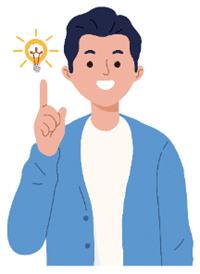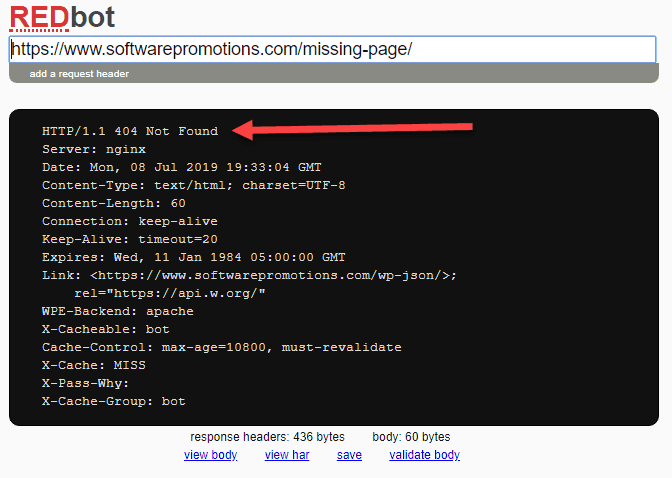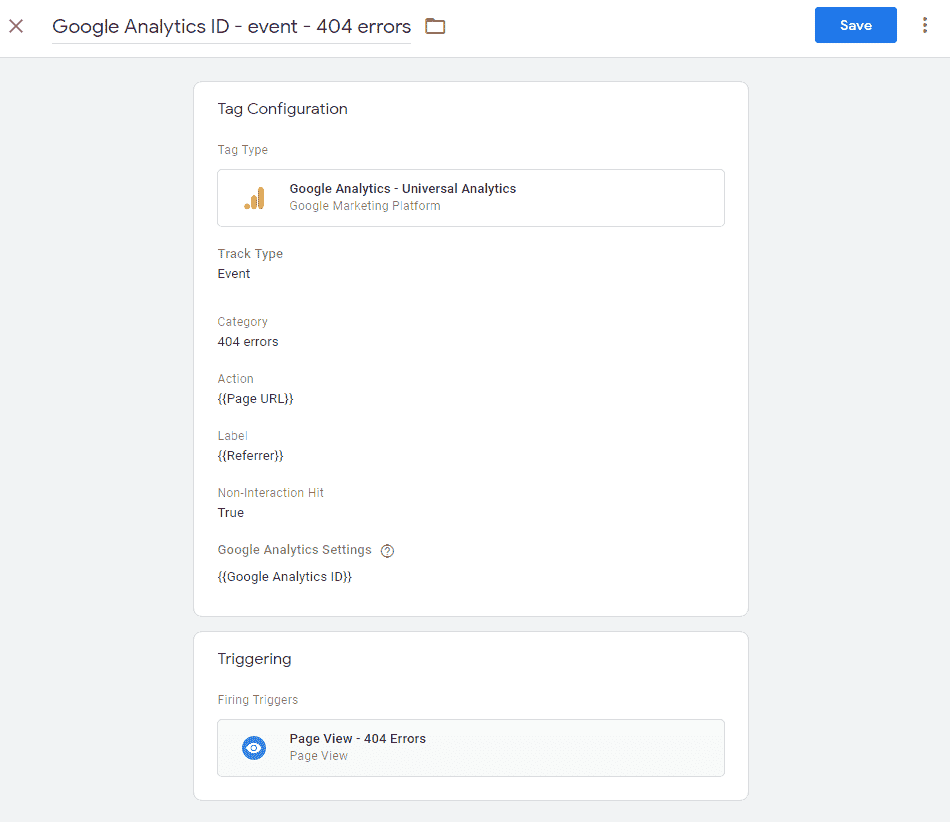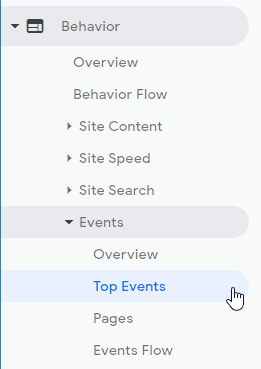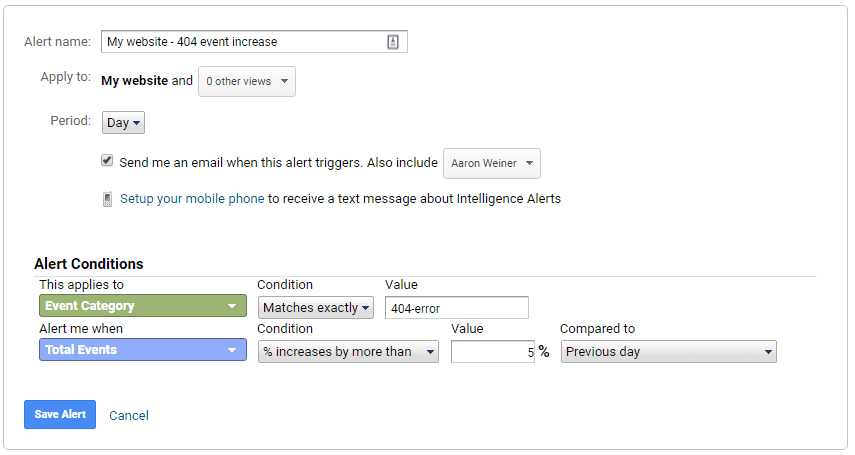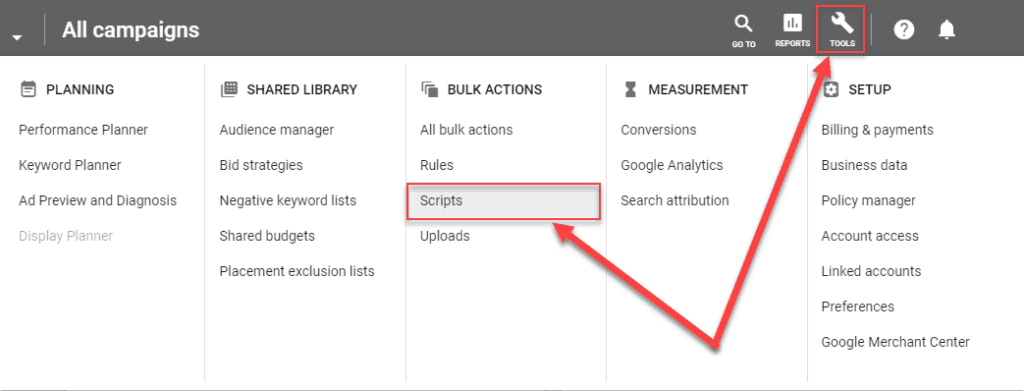I recently ran across an alarming situation in Google Ads with one of my clients that I wanted to share with you.
They created a new landing page and asked me to send traffic to it from Google Ads.
So I set up a new campaign and began sending targeting visitors to this new page.
Because the page was performing well, I started to use it in for some other campaigns as well. I took some older ads, duplicated them, and used the new landing page instead of whatever I was using in the past.
It really worked. The new landing page was a great success.
But then, unbeknownst to me, someone changed the URL of the page, and didn’t set up a server-side redirect.
While the new URL location made more sense, I already had numerous ads running in Google Ads.
So the old URL was still being used, receiving hundreds of clicks every few hours.
Luckily, this wasn’t such a big problem for my client because I had set up an early warning system for Google Ads.
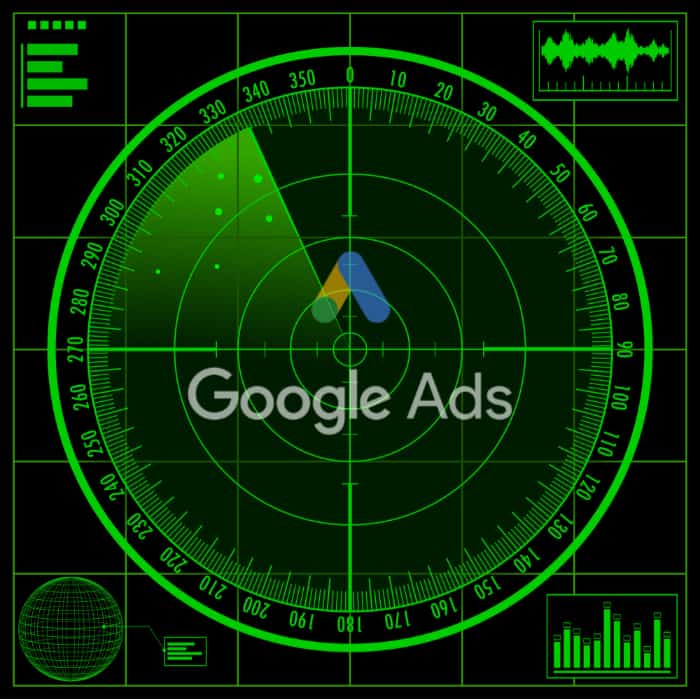
Soon after this URL change, I received an email notifying me that the page was missing. I then alerted my client, and had them set up a server-side redirect.
In the end only a handful of clicks ever saw the 404 page which isn’t as bad as it might have been.
If that was your Google Ads account, how long would it have taken you to spot that issue? How much money would you have wasted until you realized something was wrong? A day, a week, maybe a few months?
What are you using to protect your Google Ads?
If you’re spending any money on Google Ads or maybe you consider it a vital part of your businesses revenue, you need to set up an early warning system.
Every website stops working from time to time. For some visitors, this may not be such a big deal. They just continue their day and find the next best solution to their problem elsewhere.
But when someone clicks on one of your ads and the landing page isn’t available, it’s not a good reflection of your business. Your potential customer might only see your cool looking 404 page. If you even have one. Will they struggle to find the page on your website that’s missing? I suspect that most won’t.
In this scenario you’re not only wasting an opportunity to make money, you’re wasting money on Google Ads.
And if the outage goes on without you noticing, the costs can be immense.
You’re probably thinking that this won’t happen to you or doesn’t happen very often, so why worry about it. You have enough on your plate right?
It might surprise you to know how common an issue this can be. And how many business owners don’t even realize it because they don’t have a warning system in place.
How can you set up your own early warning system?
To begin, please visit your website and try to view a web page that doesn’t exist.
Something like this web page on our website: https://www.softwarepromotions.com/missing-page/
If you, tried that above URL, you would’ve notice that we have in place a custom 404 page. What’s important about our custom 404 page is the following:
You’re not redirected to a new page. That’s important because we need to know what people were originally looking for, which is why our custom 404 page does not alter the original URL.
If your custom 404 page sends people on to a new page on your website with a new URL, it will be difficult to figure out what the missing link was.
Next, our server actually generates a real 404 server error. You can see that if you use a tool like redbot.org
If your server generates anything other than a 404 error, you’ll need to reconfigure how your custom 404 page works.
You can see below how Redbot reports the missing page as an actual 404 error:
Finally, one of the most important parts of our custom 404 page is that it contains Google Analytics code.
We also generate an event within Google Analytics when a 404 error occurs. This makes it easier to track when and where these 404s are popping up.
I’ve configured each of these Google Analytics 404 events to store information in the following hierarchy:
- Event Category: I categorize all these types of events as “404 errors”. This makes it easier to distinguish these events from others.
- Event Action: Next, I use the web page URL that was missing.
- Event Label: Lastly, if it’s available, I use the referring page so that I can understand where this 404 error originated from. Keep in mind that this is not always available.
If you’re using the Google Tag Manager across your website as we do on ours, this couldn’t be easier to set up as you can see here in this screenshot:
As you can see, this event will trigger when there is a 404 error on our website.
Setting up the trigger will all depend on your custom 404 page and how it’s configured. For example, if your custom 404 pages all have the same page title, “404 error” or “Page not found”, you could use the Google Tag Manager to read the page titles and if it contains “Page not found” for example, it could trigger a 404 event so that it could be tracked.
Once you’re set up to track these 404 errors, you should see all the resulting data within Google Analytics:
As you begin to collect the 404 errors, you’ll soon see the real power of this type of reporting. It will help you identify pages that are missing but also are receiving a substantial number of visitors. A situation any business owner would want to fix sooner, rather than later.
Receiving 404 error alert notifications.
You might be wondering where the automation is here?
Good news- Google Analytics has an alert notification system. This is what it looks like:
This feature is called custom alerts and you can find more information about creating them in this Google Analytics help article.
Setting this up will help you stay on top of any 404 errors should the need arise.
Tracking downtime and missing landing pages.
Now that you’ve correctly configured your 404 error tracking, you need to configure monitoring and alerts for website downtime.
I use a few different tools to accomplish this type of monitoring and I’m going to share with you two of them. Both are free at the time of writing this post.
The first tool is called UptimeRobot. Their website’s headline says it all – “Downtime Happens. Get Notified! 50 Monitors, Checked Every 5 Minutes, Totally Free!”
For many Google Ads advertisers, that may be sufficient. If your site is down, you’ll soon be notified.
Keep in mind that you don’t just want to monitor your home page for downtime. You’ll also want to monitor every final URL within your Google Ads account. That means all the landing pages that you’re using across all your campaigns.
To export all those final URLs from Google Ads, do the following:
Step 1) Login to Google Ads.
Step 2) Go to the reports section of your account.
Step 3) Click on the report named “Final URL”.
You’ll then see all final URLs across your entire account.
Then, you can configure monitoring for each of those final URLs within UptimeRobot.
The downside to this approach is that it can become outdated fast if you’re regularly adding new landing pages into Google Ads.
This brings me onto the second tool and it’s found right within your Google Ads account.
There is an extremely useful feature called Google Ads Scripts, which allows you to interact with your Google Ads account programmatically.
If you have any JavaScript coding knowledge or you know someone that does, this can be an extremely useful feature. I use a number of scripts for different tasks for our Google Ads clients.
To make things even easier, Google have created a Link Checker script as well as a tutorial on how to set it up within your Google Ads account. I highly recommend that you take a look.
The benefit to using a Google Ads script to monitor your URLs is that you won’t need to regularly update the URLs you want to monitor. The script will do that for you.
There is a downside to the Google Ads script. It’s monitoring interval is less than ideal. The lowest scheduling frequency is every hour. That means, it can only check your URLs once an hour.
These three systems together – UptimeRobot, Google Analytics 404 tracking alerts and Google Ads scripts should be sufficient for most businesses.
I’ve been using each of these early warning systems for years, and they have saved my client’s many thousands of dollars.
If you’re not monitoring your URLs or tracking your 404 errors, I highly recommend that you begin to do so immediately.
It’s now easier than ever before.
Unique ideas for your business
The Demystifier puts practical ideas into your hands. You won't find them elsewhere. Original, actionable and insanely effective.