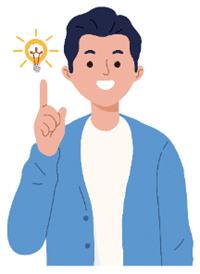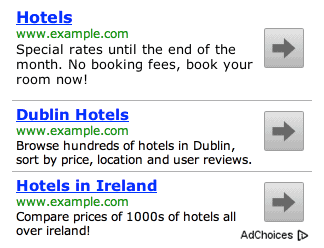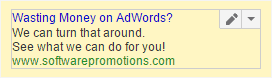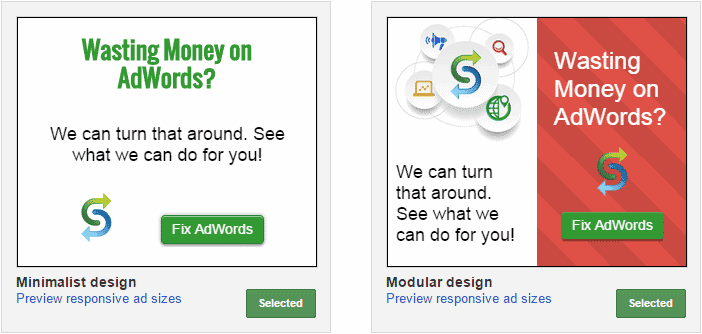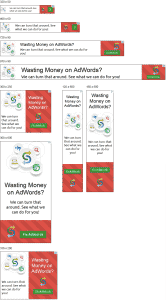If you’re only using text ads within AdWords, you’re missing out on opportunities to attract even more business.
While text ads are easy to create, they aren’t as noticeable as image ads (also called display ads).
Text ads are sometimes displayed alongside other text ads which can make it more challenging for your ads to be noticed. For example, the following text ad block:
When it comes to image ads, one ad takes up the entire ad block, so you don’t share space with other advertisers. Image ads also receive an average position of 1 because there isn’t a second place.
In some cases, websites on the Google Display Network only show image ads within prime locations. If you’re only using text ads, you might not be seen.
It couldn’t be easier to create them.
If you think that image ads are time-consuming to create, require a graphic designer, and they’re expensive, think again.
You can login to AdWords right now and in a few minutes you’ll have some free, decent looking image ads with only a few mouse clicks.
How to create AdWords image ads.
Step 1: Login to your AdWords account and find one of your top performing text ads.
Step 2: Select that one single top performing text ad and then click on the button “More actions” in order to click on the sub-menu to “Generate display ads”.
Within a few seconds, AdWords will take a text ad like this:
And then generate some image ads like these.
Step 3: Edit the ads you want to use by hovering over the ad and then clicking on the “Edit” button.
Once you’ve done so, you’ll be presented with the ad editor where you can make further modifications to the ads.
For example, you’ll be able to add new supporting images like logos. You can change the copy of the ad and move elements around. You’ll also be able to pick the ad sizes you want to use as well as configure the destination URLs.
Step 4: Preview your new image ads to make sure they each display correctly.
Step 5: Press the “Save” button.
That’s it. In as little as five steps and no more than 5 minutes, you’ve created nine image ads based on one single text ad.
Here’s an example of what that looks like:
If you’re not happy with the results that AdWords produces, have a look at Fiverr where a graphic designer can create image ads for as little as $5.
This is one of the graphic designers that I have used and been pleased with the results: https://www.fiverr.com/arienne/design-google-banner-ads
You no longer have any excuses so start creating your image ads today.
Unique ideas for your business
The Demystifier puts practical ideas into your hands. You won't find them elsewhere. Original, actionable and insanely effective.